Add a shared folder to your OneDrive
- Select Shared in the left navigation pane.
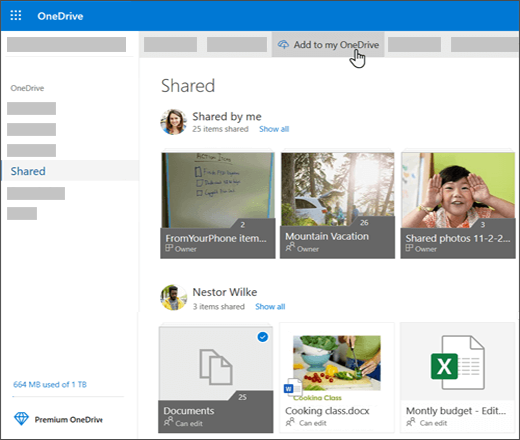
- Select the folder you want to add and select Add to my OneDrive.
- Or right-click the folder and select Add to my OneDrive.
Stop or change sharing
If you are the file owner, or have edit permissions, you can stop or change the sharing permissions.
- Select the file or folder you want to stop sharing.
-
Select Information
 in the upper-right corner to open the Details pane.
in the upper-right corner to open the Details pane.
- Select Sharing and:
- Select the X next to a link to disable it.
- Select Can Edit or Can View, and then select Stop Sharing.
- Select Can Edit or Can View and then select Change to….
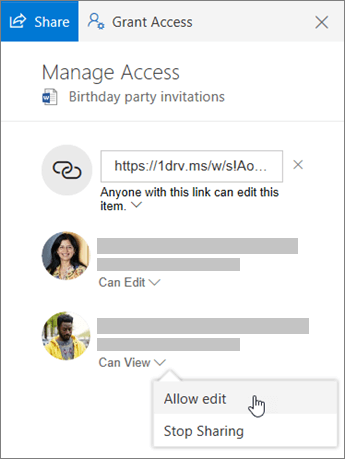
Was this article helpful?
That’s Great!
Thank you for your feedback
Sorry! We couldn't be helpful
Thank you for your feedback
Feedback sent
We appreciate your effort and will try to fix the article