You can access another person’s mailbox if you have been granted the appropriate permissions to their mailbox.
Consider these scenarios:
A person needs an assistant to monitor email on his or her behalf. In this scenario, an assistant that has been granted the appropriate permissions to a manager’s mailbox can view the manager’s mailbox.
Access another person’s mailbox in Outlook
If you are using Outlook Offic365, the mailbox for which you have been granted access automatically display in your folder list. In the example below, Adam Barr has been granted access to the mailbox of Kim Akers. Kim’s mailbox displays automatically in Adam’s folder list in Outlook Office365.
Note: If you were recently granted access to the mailbox, it may take a few hours for the other user’s mailbox to display in your folder list.
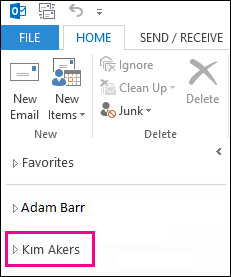
Add another person’s mailbox to your folder list in Outlook Web App
After you complete this procedure, the person’s mailbox for which you have been provided access to will display in your Outlook Web App folder list every time you open Outlook Web App.
- Log in to your mailbox using Outlook Web App.
- Right-click your name in the folder list, and click Add shared folder.

- In the Add shared folder dialog box, type the name of the mailbox that you have been provided access, and click Add.
- If you have only been provided access to specific folders in the other user’s mailbox, you will only see the folders for which you have been granted access.
If you decide that you no longer want to see the other person’s mailbox every time you open Outlook Web App, right-click the folder, and click Remove shared folder.

For any other concerns related to Office 365 plan and subscriptions. You can reach out to us by submitting a ticket on our portal https://cloud.foetron.com/ or you can directly mail us at support@foetron.com. Check out our website www.foetron.com to know about the services offered by us.
Was this article helpful?
That’s Great!
Thank you for your feedback
Sorry! We couldn't be helpful
Thank you for your feedback
Feedback sent
We appreciate your effort and will try to fix the article