Share files or folders
- Select the files or folder you'd like to share.
- Select Share
 .
. - Select Anyone with this link can edit this item and set the permissions:
- Select Allow editing if you want others to be able to edit the file.
- Uncheck Allow editing if you only want others to be able to view the file.
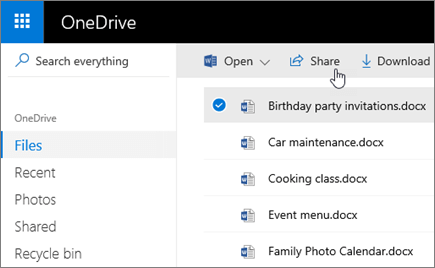
- Select how you'd like to share:
- Get a link - Select Copy and paste the link into a message, file, webpage, or other location.
- Email - enter the emails of the people you want to share with, add a message (optional), and select Share.
- Social network - Select More and select the social network you want.

Was this article helpful?
That’s Great!
Thank you for your feedback
Sorry! We couldn't be helpful
Thank you for your feedback
Feedback sent
We appreciate your effort and will try to fix the article