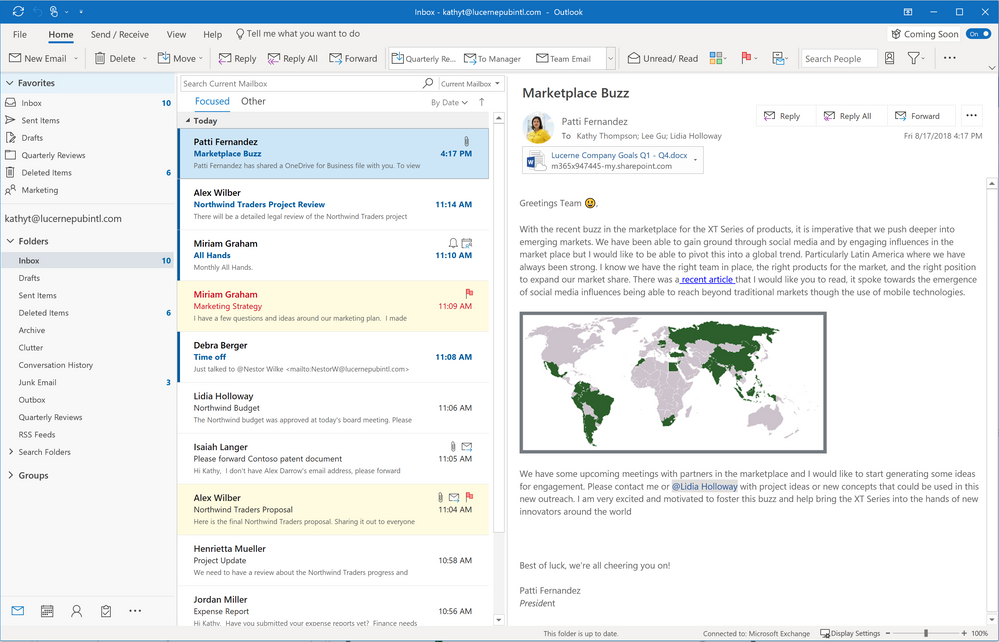Highlights
- Outlook for Windows and on the Web to get a design makeover.
- Outlook for Windows to get simplified single-row ribbon.
- Outlook on the Web will see an opt-in toggle.
Microsoft has announced several user experience updates to Outlook for Windows app and the Web version of Outlook that are now rolling out to select users. The tech giant has added a new option called 'Coming Soon' in Outlook for Windows and an opt-in toggle in Outlook for the Web that enables users to try the new design. To recall, in June this year, the company had announced Office 365 user experience updates that included a simplified command ribbon, new colours, icons, and design tweaks. Microsoft says it is now ready to start rolling out these changes in Outlook for Windows and Outlook on the Web.
Updates.
Designed for Simplicity.
The most prominent update coming to Outlook for Windows is the new Simplified Ribbon and it’s showcased with the new Coming Soon feature pane. Over the last two years we’ve been talking, concepting and co-creating with customers and are now ready to introduce an exciting number of updates that simplify the user experience, while keeping with the familiarity of Outlook. These updates are aimed at making it easier for you to get things done and focus on what matters with a customizable experience that keeps you in control
Customize your Outlook experience with a Simplified Ribbon
Since Microsoft introduced the ribbon we’ve learned a lot about how customers use this tool in Outlook. At the top of that list is this notion that how you work is highly personal. For example, people generally use the same ten commands most of the time but still need a level of customization for that 11th, 12th and 13th command, which are all different based on a user’s personal preference and what they work on most.
The Simplified Ribbon is both easily customizable and adaptable. The single row of commands can be quickly personalized to suit your work style and preferences—simply pin or remove commands from the ribbon that are important to you. You can always click back into the classic, full ribbon to access the complete set of commands anytime. You will also find that the Simplified Ribbon is now adaptive. It scales to fit different window sizes, adjusts icon labels and moves commands out of the way and accessible via new ellipses and menu drop down experiences.
Focus on what matters
Many small changes in the message list help highlight the things that matter. For example, names are bolded and flagged messages stand out with a yellow background. And with a little more padding and text treatment to create a clearer visual hierarchy, scanning your inbox is easier and focusing on important messages is easier than ever.
Message subjects are more prominent in the reading pane and the header now takes up less space, leaving more room for your content.
Updates to message list and reading pane
Similarly, we made the commands you need for rich content creation available when you Pop Out your message response so you can easily access the power of the full ribbon in Outlook at any time.
And email and calendar response options, such as Reply or Accept buttons, are contextual to where you are working.
Stay organized
In the familiar folder pane, where email messages may be distributed across Favorites, Folders and Groups, special icons make each of them easy to spot. We learned that customers who frequently use Office 365 Groups needed quicker access to the group folders. In this update, we’ve elevated Groups to show up as a peer of personal folders under each account so now they will be accessible even if you hide your Folders list.
To give you more time back in your day, updates in Outlook Calendar help speed up the process of sending a meeting request. Both Required and Optional attendees can be quickly added. And with a clean, reorganized meeting request form, by setting the meeting time first, you make the suggested Location or conference rooms time-aware.
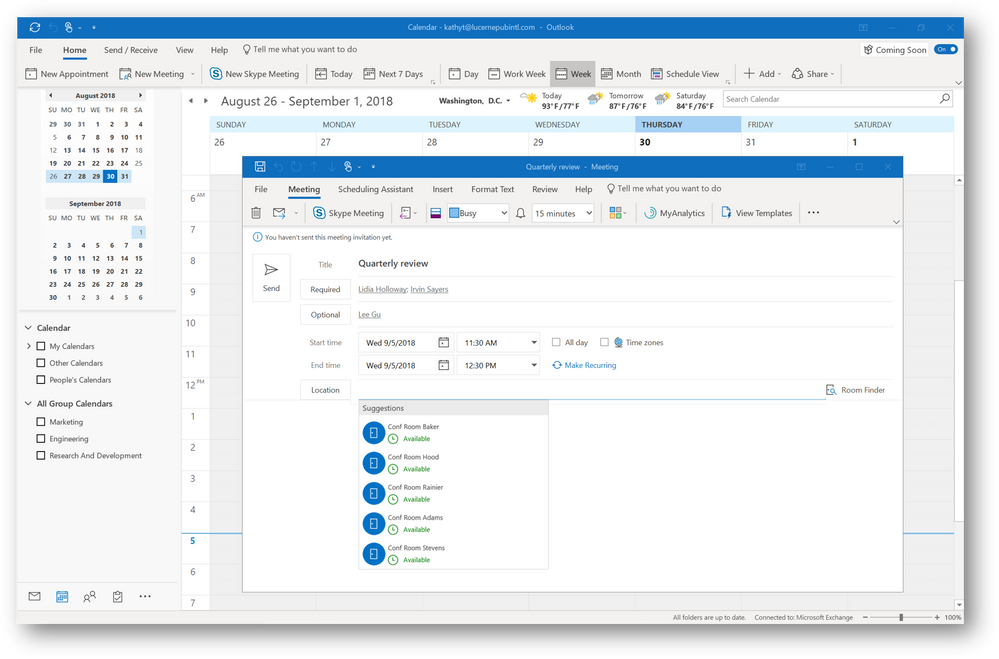
Outlook Calendar updates the updated Outlook for Windows experience is simpler and more customizable so you can work faster and get back to the things that matter most. Outlook helps you connect, organize and get things done. We’re excited about these changes and look forward to your feedback.
Coming Soon and the user experience updates are rolling out to customers in the Monthly Channel (Targeted) release program in the next few weeks then later rolling out more broadly to all Office 365 customers.
Reference from editorial of ndtv india, outlook blog community, Microsoft office365 youtube
For any further queries, you can reach us by creating a new ticket at Foetron Support Portal or you can directly call us on our support helpline number +91-124-4506200
Was this article helpful?
That’s Great!
Thank you for your feedback
Sorry! We couldn't be helpful
Thank you for your feedback
Feedback sent
We appreciate your effort and will try to fix the article