Let's figure out which version of OneDrive isn't syncing.
Look at the taskbar on your computer, and hover over the OneDrive cloud icon that isn't syncing. Which color icon and hover text do you see?
You might need to select the Show hidden icons arrow (  or
or  ) next to the notification area to see the OneDrive icon.
) next to the notification area to see the OneDrive icon.
If you see a white icon with hover text like this:
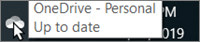
You're using: Windows 10, 8, 7, or Vista and You're using the new OneDrive sync client.
First, try these common fixes
1. Make sure that the file you want to sync isn't larger than 10GB. Try reducing the size of the file by zipping it.
2. Make sure you have the latest Windows updates.
3. Make OneDrive check again for changes - In the OneDrive app, swipe up from the bottom or right-click, then tap or click Sync.
4. Run the OneDrive Troubleshooter.
5. Sync problems can sometimes be a problem with missing files. To find missing files, see Find lost or missing files in OneDrive.
Was this article helpful?
That’s Great!
Thank you for your feedback
Sorry! We couldn't be helpful
Thank you for your feedback
Feedback sent
We appreciate your effort and will try to fix the article