The new Microsoft 365 admin center is built for IT teams as a simplified way to manage your Microsoft 365 and Office 365 services. The admin center provides a tailored experience based on the unique needs of your role or organization, improves efficiency for everyday tasks, and provides actionable insights that help you make data-driven decisions to deliver a better experience for your users.
The Microsoft 365 admin center is the common entry point for all Microsoft 365 and Office 365 admins and can be accessed at https://admin.microsoft.com. Specialist workspaces, like Security or Device management, allow for more granular control. For more information about how the admin centers will work together.
As new features become available in the Microsoft 365 admin center, you'll be able to opt in to the preview and share your feedback with Microsoft so that we can continue to improve the admin experience. If you opt in to the preview, there will be no impact to your users, and you can switch back to the classic admin center at any time.
What's added and what's new?
We're continuously adding new features to the Microsoft 365 admin center, fixing issues we learn about, and making changes based on your feedback. As the new admin center is getting built, you'll want to know about what's getting added, what's new, and what's being removed.
- Home improvements The Home page has been completely re-done and we can't wait for you to try it out and see what you think. This is your personal Home page and you won't affect the Home pages of other admins in your organization.
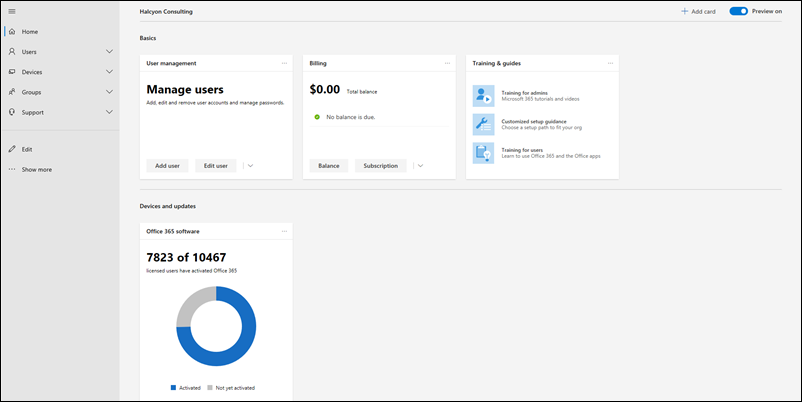
- You can add, remove, and move home page cards around the Home page. Click + Add card in the top right corner to see which cards are available in the card library, and then drag them anywhere on the Home page. Don't like where it landed? Click and drag it to where you want it. You don't even have to save any more.
- Take organization to the next level by grouping cards into sections. We've created two default sections for you: Basics and Devices and updates. Very soon, you'll be able to add, remove, and rename sections to design a Home page that works for you.
- Most of the cards are informative and actionable, which means that you'll be provided with just-in-time information to help you do your daily tasks faster and smarter.
- The navigation pane has been re-organized and you can customize it for your quick tasks. Just select Edit from the bottom of navigation pane to start customizing.
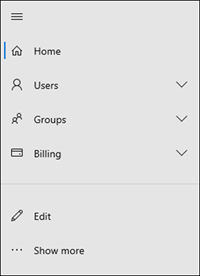
Subscription management has been redesigned to give you a new inventory management experience for more product types including apps, software, and add-ins. It's now called Products & services to better reflect the support for new product types being added. You can now choose to have a card or table view of the products and services, and you can search and filter to quickly find what you're looking for.
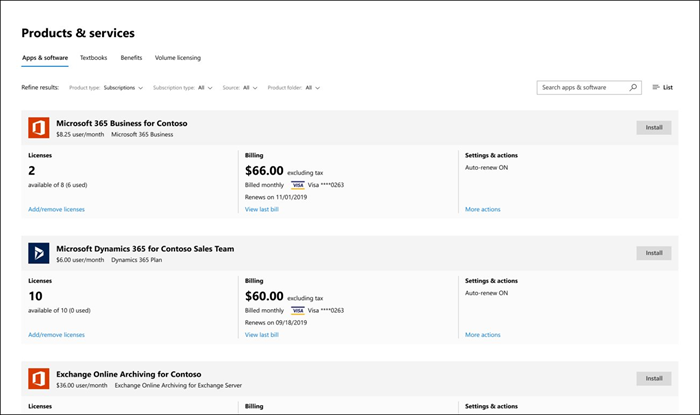
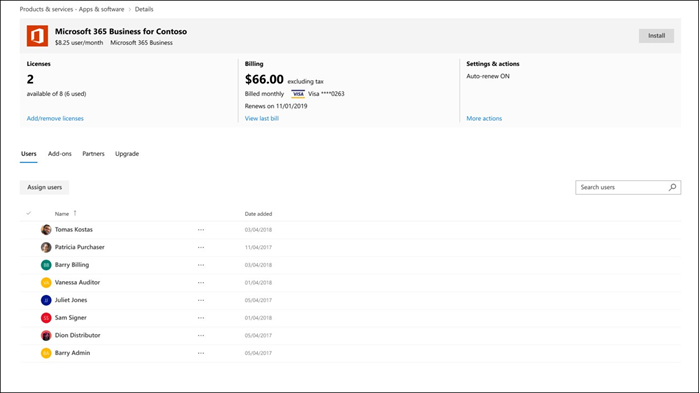
Switch plans is now called Upgrades and finally the subscription upgrades happen behind the scenes so you don't have to watch the upgrade complete. Lastly, there is no longer a license limitation on upgrades.
There's a new way to buy subscriptions in the Microsoft 365 admin center. Go to Purchase services to see the completely redesigned shopping experience that makes it easy to search, compare plans, and other great new features that helps make purchasing a subscription easier.
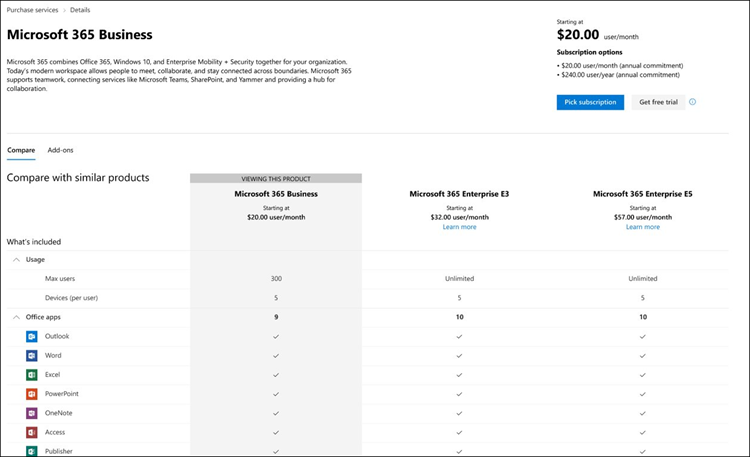
There's a new design and new layout to the Active users page. Don't like the way the list looks? Select Change view (next to Filter) and you can change the list from Normal list to Compact list. Compact list is especially helpful if you've got a lot of users in your organization.
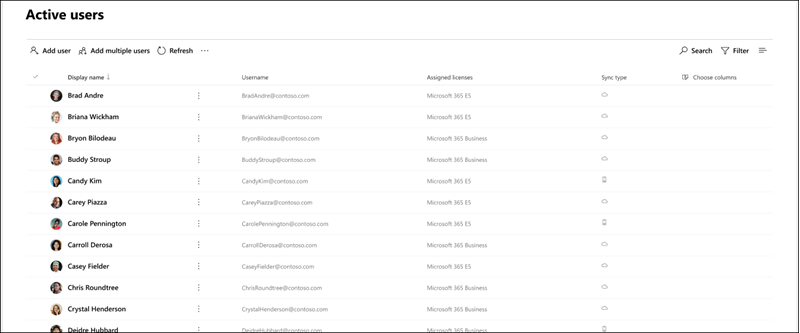
The command bar (where Search lives) is dynamic and the list of actions will change depending on the number of users you've selected: no users, one user, or multiple users. You'll also see how many users you have selected next to Search.
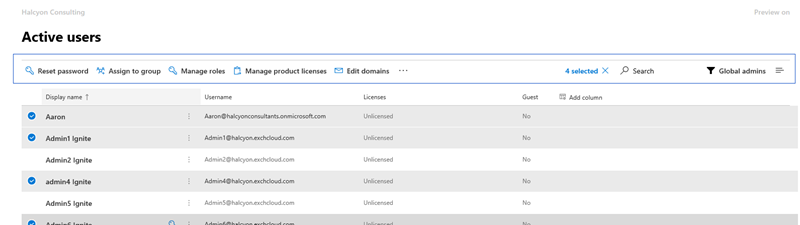
- You can perform quick tasks like resetting passwords for single or multiple users directly from the list view.The User's details and settings are now organized by the following tabs: Account, Devices, Licenses, Apps, Mail, and OneDrive.
- The Services and add-ins page has been updated to the new look and feel, but everything else works exactly the same. Of course, you should check out the command bar to see what new things you can do, like filtering and changing the list to compact view. In the navigation pane, go to Settings > Services & add-ins to check it out.
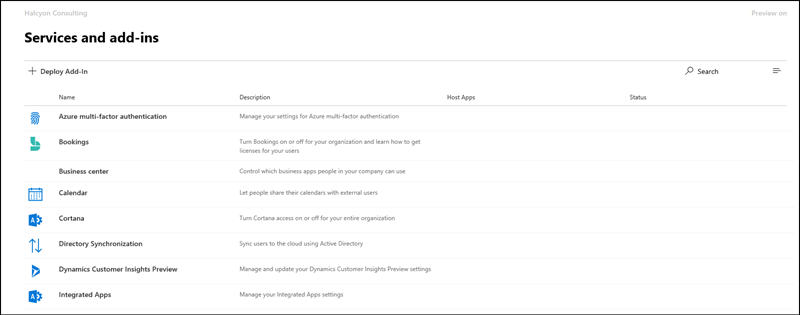
For any other concerns related to Office 365 plan and subscriptions. You can reach out to us by submitting a ticket on our portal https://cloud.foetron.com/ or you can directly mail us at support@foetron.com. Check out our website www.foetron.com to know about the services offered by us.
Was this article helpful?
That’s Great!
Thank you for your feedback
Sorry! We couldn't be helpful
Thank you for your feedback
Feedback sent
We appreciate your effort and will try to fix the article