1. Steps to disable the attachment download in OWA, it is very simple and only was needed some clicks into the Exchange Online admin center
First of all, access to the EXO admin center, go to permissions, Outlook Web App policies, then you have two options, or create a new policy or to modifiy the default, one. Whatever option you choose, the only change needed is to uncheck the “Direct file Access” checkbox
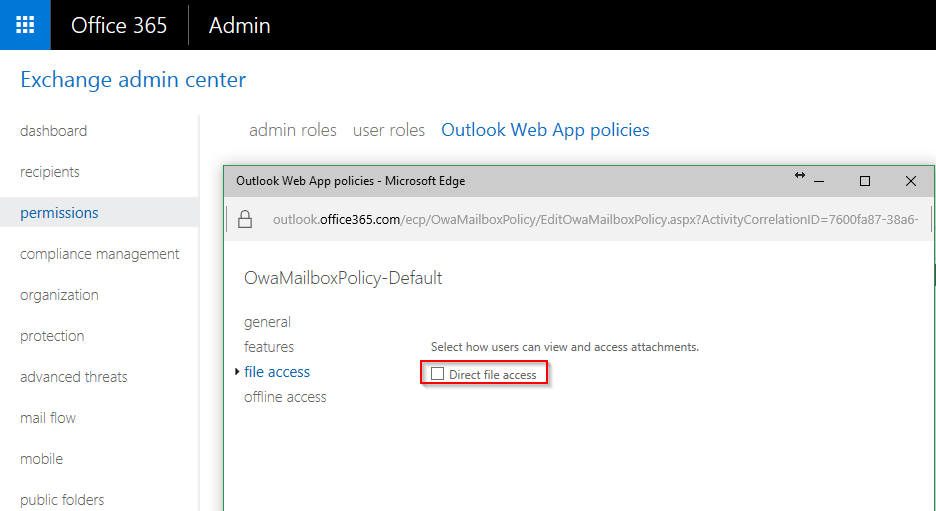
In case you create a new OWA policy and specify the following:
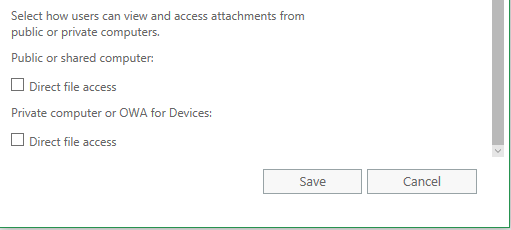
In case you create a new policy, remember to set the policy to a bunch of pilot(test) users to test it first, before setting the policy to the whole company
But If you want to do it by PowerShell, you can do it by executing the following (remember to connect to EXO by PS):
| Get-OwaMailboxPolicy | Set-OwaMailboxPolicy -DirectFileAccessOnPublicComputersEnabled $false -DirectFileAccessOnPrivateComputersEnabled $false |
Once this has been done, the user is not able to download the file, but he can edit the file into the Online version of Office, great isn´t it?
2. Block Attachment on mobile device
If you don’t want your users to download an attachment on their mobile device, then please run the below PowerShell command to check and disable
| Get-ActiveSyncMailboxPolicy |
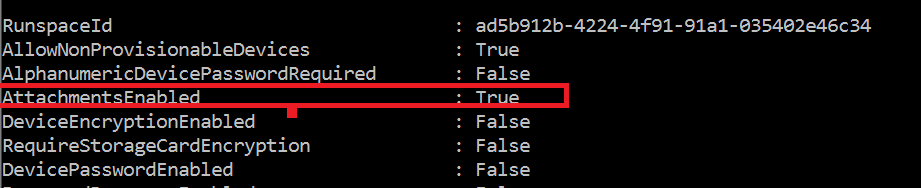
Set-ActiveSyncMailboxPolicy -Identity default -AttachmentsEnabled $false |
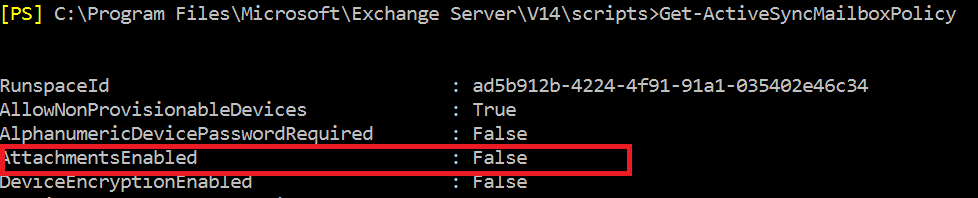
Note:
Use the Set-ActiveSyncMailboxPolicy cmdlet to apply a variety of Mobile Device mailbox policy settings to a server. You can set any of the parameters by using one command. For more details check the below link:
For any further queries, you can reach us by creating a new ticket at Foetron Support Portal or you can directly call us on our support helpline number +91-124-4506200
Was this article helpful?
That’s Great!
Thank you for your feedback
Sorry! We couldn't be helpful
Thank you for your feedback
Feedback sent
We appreciate your effort and will try to fix the article